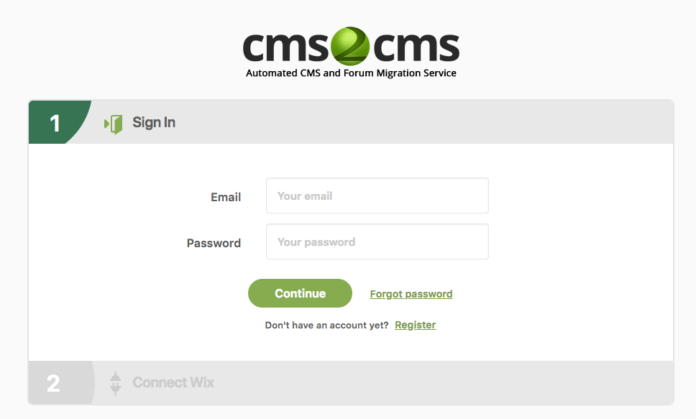Auto migration from wix to wordpress using CMS2CMS Plugin
1. Purchase Hosting and Domain
When migrating from Wix, you will need to get hosting for your WordPress site; every site needs one. It stores all your website files and displays them to your site visitors.
There are a considerable number of hosting providers available when it comes to WordPress. But if you liked not having to worry about maintenance at Wix, then managed hosting is the perfect fit for you. Managed hosting providers specialize only in WordPress and include updates, backups, security, and performance features.
We recommend to use hostgator or bluehost for your wordpress website. They are fast, reliable and cheap, Also you will get a free domain with annual plan.
2. Install and setup wordpress
Once you bought the hosting server, Login to your Cpanel and install wordpress. Popular hosting server offers one click install wordpress. Once wordpress is installed, you will get login info in order to access it from backend.
First of do these importants updates.
(a) First, navigate to Settings › Permalinks. Then, select the option ‘Post name’. This will change your URL structure so it’s more readable and search engine friendly.
(b) The next thing you’ll want to do is adjust your site’s title and tagline. To do this navigate to Settings › General.
3. Install CMS2CMS Plugin
The CMS2CMS plugin will automatically transfer your Wix site over to WordPress.
It is a premium plugin, but for a small investment, the plugin will handle all the work for you. It will do the entire migration process for you in under 20 minutes.
To use this plugin follow the steps below:
3.1. Install the Plugin
To install the plugin navigate to your WordPress dashboard, then go to Plugins › Add New. In the search bar type in “CMS2CMS: Automated Wix to WordPress“.
Then, click ‘Install Now’ and ‘Activate’.
3.2. Create an Account
Open up the plugin by navigating to Plugins › Wix to WordPress.
Now, create an account, or log in to your existing account if you’ve already created one.
3.3. Connect Your Wix Site
On the next step, you’ll connect to your existing Wix website.
Enter the URL of your existing Wix website and click on ‘Verify Connection’. If you’ve entered your URL correctly then you’re ready to migrate.
3.4. Run the Migration
Now you can set your migration settings. Choose which content you want to migrate and which content you want to leave alone.
For an added fee you’ll have more migration settings like:
- Migrate your metadata
- Transfer your images
- Setup 301 redirects
Next, click ‘Start Free Demo Migration’. This will give you a report that shows if there are any migration errors.
Then, you’ll get a price quote. Here you can add more migration features, or buy migration insurance in case anything goes wrong during the process.
If you’re satisfied with your migration settings and the final price, then click ‘Complete Migration’.
The migration will begin as soon as your payment is processed.
Note : If you are not techy, You can hire us to do the job for at affordable price. Get a quote on Peopleperhour or freelancer