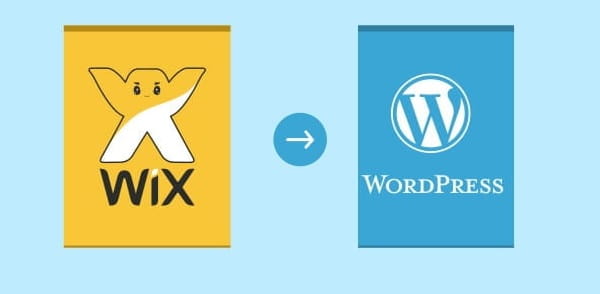How to Migrate website from Wix to WordPress
Wix to WordPress migration process is as follows:
- Sign up for a WordPress web host and domain name
- Setup your new WordPress site
- Import your blog posts from Wix via RSS
- Create your Wix pages on WordPress
- Add your images to WordPress
- Redirect your Wix site to WordPress
- Do a final site run-through
- Hire a professional
1. Sign up for a WordPress web host and domain name
With Wix, you’re using bundled hosting. So, when you move your site away from Wix you’ll need a way to host your new website. Aside from hosting you’ll also need to buy a domain name or switch your domain over from Wix (if you purchased one through them).
We recommend to use hostgator or bluehost for your wordpress website. They are fast, reliable and cheap, Also you will get a free domain with annual plan.
2. Setup your wordpress website
After successfully setup your hosting account install wordpress on your hosting server. Hostgator and Bluehost offers a 1-click installer for wordpress. You’ll now have WordPress installed on your site and have a login that allows you to access the backend of your site. The URL will be something like http://yoursite.com/wp-admin.
Login to the admin area and you’ll see your WordPress dashboard.Before you start customizing we’re going to change a few settings.
(a) First, navigate to Settings › Permalinks. Then, select the option ‘Post name’. This will change your URL structure so it’s more readable and search engine friendly.
(b) The next thing you’ll want to do is adjust your site’s title and tagline. To do this navigate to Settings › General.
(c) You can customize your WordPress site through themes and plugins. There’s a ton of free WordPress themes available that you can install right from your WordPress dashboard. To do this navigate to Appearance › Themes › Add New.
(d) Customizing your theme is actually quite simple. You can navigate to Themes › Customize to make some basic changes. Or, you can visit your theme’s documentation for more extensive walkthroughs.
3.Import your blog posts from Wix via RSS
First, you’ll need to open your existing Wix RSS feed. To do this you’re going to add ‘/feed.xml’ to the end of your URL. If your site is mydomain.com it would become, ‘mydomain.com/feed.xml‘, or ‘mydomain.com/feed‘.
This will also show you if your current Wix site has an RSS feed
right click on the page and select ‘Save as’. Depending on the browser you’re using you might have to rename the file extension, as it could be saving as a .txt.
You’ll want to change the file extension to .xml and save it to your desktop.
Now head over to your WordPress dashboard, and navigate to Tools › Import.
Find the RSS importer and click on ‘Run Importer’.
On the next screen, you’ll be able to upload the RSS file you downloaded.
Once the importer has finished you’ll want to see if your posts are uploaded properly.
Navigate to Posts › All Posts, and see if all your existing blog posts made it over. There might be some formatting issues to clean up, but hopefully, all your posts are now on your new blog.
4. Wix to WordPress Add Pages to WordPress
With no direct method to migrate your site’s pages from Wix, you’ll have to do this with old-school copy and paste.
Open up your pages on your Wix site and copy the content of that page. Then open up WordPress and navigate to Pages › Add New.
Then, paste that content into your new page. You’ll have to do this one by one until all your pages are copied over to WordPress.
5. Add your Images
The RSS feed migration above will copy over your content, but your images are still hosted on the Wix platform.
You have two ways to transfer your images:
The first is downloading every image from your Wix site and saving them to your computer. Then uploading them to WordPress via Media › Add New.
The second way involves using a plugin to download and transfer the images for you. This plugin will download your Wix images, copy the new images to your site, and update any existing image links.
To do this install the plugin called Import External Images. Activate and install the plugin. Then navigate to Media › Import Images, and click on ‘Import Images Now’. This will upload the images to your library and switch over any existing image links.
6. Redirect Your Wix Site to WordPress
First, copy this code into your text editor of choice:
var hashesarr = {
"#!about/ghit7”:’/about-us/‘,
"#!contact-us/fe37”:’/contact/',
“#!dog-article/c6hg”:’/dog-article/'
};
for (var hash in hashesarr) {
var patt = new RegExp(hash);
if (window.location.hash.match(patt) !== null) {
window.location.href = hashesarr[hash];
}
}The first part of the string, “#!about/ghit6”, will be your old Wix URL, and the second part, ‘/about/’, will be the URL of the new page on WordPress.
You’ll need to change these out this for every existing URL on your Wix site that you’re migrating.
Next, save this file as redirect.js and upload this file to your /js/ directory on your server.
Lastly, you’ll need to edit your functions.php file, so the file you just created will actually run.
Open up your functions.php file and add the following code:
function wpb_wixjs () {
wp_enqueue_script( 'wixredirect', get_stylesheet_directory_uri() . '/js/redirects.js', array(), '1.0.0', true);
}
add_action('wp_enqueue_scripts', 'wpb_wixjs');Save and upload your new functions.php file and your redirects will now be in place.
Finally, you’ll want to do a final run-through of your site. Chances are there are some formatting or link errors that happened during the transfer.
Go through each page with a fine-toothed comb to make sure everything looks and functions the way it’s supposed to.
Note : If you are not techy, You can hire us to do the job for at affordable price. Get a quote on Peopleperhour or freelancer