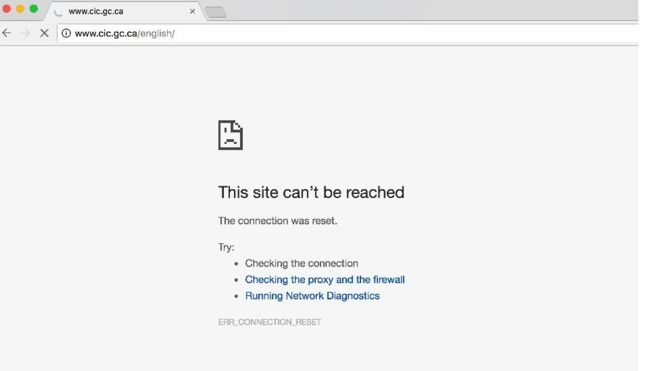You could be having problems with Google Chrome if it keeps crashing, freezes and stops working, or if it won’t start at all.
- Proxy error in Google Chrome:
err_connection_reset_chrome - This webpage is not available:
err_connection_closederr_connection_failed
Try the tips below to fix the problem or figure out what’s causing it.
First: Try these common Chrome crash fixes
Close other tabs, extensions, and apps
Your computer may have run out of memory, and can’t load the site while also running your apps, extensions, and programs.
To free up memory:
- Close every tab except for the one that’s showing the error message.
- Quit other apps or programs that are running.
- Pause any app or file downloads.
- Uninstall extensions you don’t need. Learn how to uninstall extensions.
On the erroring tab, try reloading.
Restart Chrome
- Quit Chrome and reopen it:Windows: Press Ctrl + q.Mac: Press ⌘ + q.
- Try loading the page again.Tip: You can reopen any tabs that were open before:Windows: Press Ctrl + Shift + t.Mac: Press ⌘ + Shift + t.
Restart your computer
Programs or apps sometimes get in the way of a page loading correctly.
- Restart your computer.
- Try loading the page again.
Next: Troubleshoot Chrome crash problems
Check for malware
If you’re on Windows, use the Chrome Cleanup Tool to find and remove unwanted software.
Try opening the page in another browser
To figure out whether this is a problem with the webpage or with Chrome, try opening the page in another browser. For example, try using Firefox or Safari to load the page.
If it works in another browser, try the steps below:
- Uninstall and reinstall Chrome. There could be something wrong with your Chrome profile that’s causing problems. Uninstall Chromeand make sure to check the box to delete browsing data. Then reinstall Chrome.
- Uninstall and reinstall extensions. One of your Chrome extensions could be causing a problem. Uninstall all extensions, then add them back one-by-one.
- Fix hardware acceleration issues. There could be a problem with how your computer’s hardware works with Chrome. To fix:Open More Settings.At the bottom, click Advanced.Under “System,” turn off Use hardware acceleration when available.Restart Chrome.
If it doesn’t work in another browser, it could be a problem with your network or the website itself. Learn more below.
Fix network issues and report website problems
If the page didn’t load in another browser, it could be a problem with your network or the website itself.
First, try restarting your modem and router.
If this doesn’t work, contact the website owner and let them know you’ve been having problems loading the webpage.
Fix problems if Chrome won’t open at all
Check to see if Chrome is already open
Chrome might already running be in the background on your computer. To see if Chrome’s open and force quit out, follow the steps below for your operating system.
Windows
- Press Ctrl + Alt + Delete.
- Click Start task manager.
- Under “Processes,” look for “Google Chrome” or “chrome.exe.”
- Click it, then click End process.
Mac
- Press ⌘ + Option + Esc.
- Look for “Google Chrome.”
- Click it, then click Force quit.
Adjust your antivirus and check for malware
It’s possible that either your antivirus software or unwanted malware is preventing Chrome from opening.
To fix, check if Chrome was blocked by antivirus or other software on your computer.
Next, learn how to get rid of problematic programs and block similar ones from getting installed in the future.
Restart your computer
A program or process currently running on your computer might be causing problems with Chrome. You can restart your computer to see if that fixes the problem.
Uninstall and reinstall Chrome
If the above solutions didn’t work, we suggest you uninstall and reinstall Chrome. Uninstalling and reinstalling Chrome can fix problems with your search engine, Flash, pop-ups, updates, or other problems that might have prevented Chrome from opening.