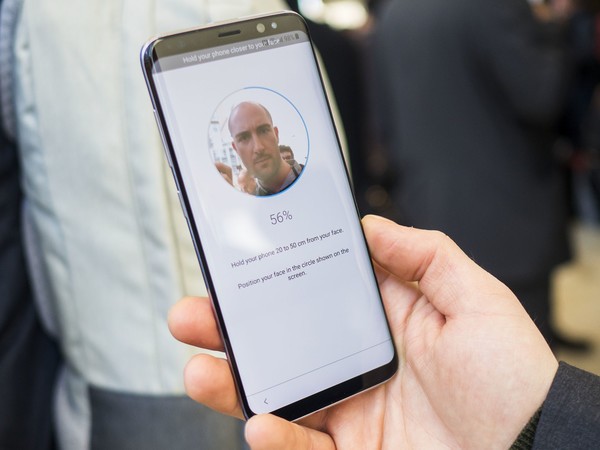How to enable Face Recognition on Galaxy Note10+
- From a Home screen, swipe up or down from the center of the display to access the apps screen.
- Open Settings app.
- Tap Biometrics and security.
- Tap Face recognition.
- Put in your screen unlock option like PIN, Password, or Pattern.
- If it’s your first time to setup Face Recognition, you must set up a screen lock option first (PIN, Password, or Pattern). After that, follow the steps below.
- From the ‘Are you wearing glasses right now’ screen, select ‘yes’ or ‘no’ then tap Continue.
- While holding the phone 8-20 inches away, position your face within the circle displayed on-screen.
- From the Useful features menu, tap the switch to turn each option on Switch on or off Switch off then tap OK (bottom).
- Stay on Lock screen. Once unlocked, remain on the lock screen until you swipe.
- Faster recognition.
When off, greater security is provided making it harder to unlock your phone using an image or video.
- Lift to wake. Wake your phone by picking it up. Face recognition will be ready as soon as you pick up your phone.
- Brighten screen. Temporarily increases screen brightness to improve facial recognition in the dark.
- Tap the Face unlock switch to turn facial recognition on.