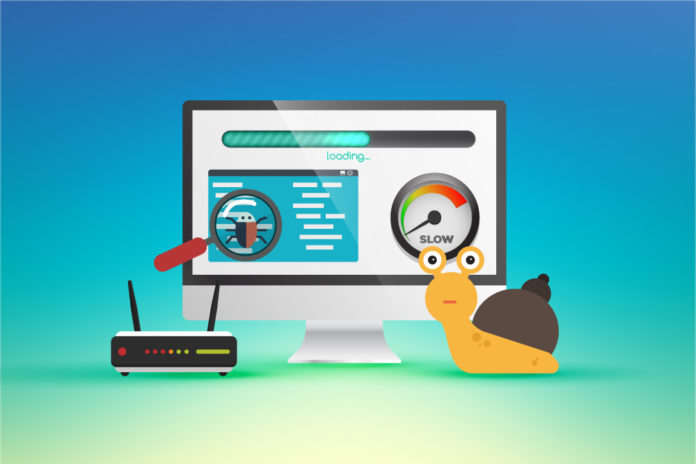If you’re experiencing a slow Internet connection problem on your PC, there could be a number of potential issues that will be making the connection run slower. If you want to fix the problems you’re seeing, you should use the steps outlined on this page:
The reason why your Internet connection could be running slower will be down to the likes of your system not being able to process the files your computer requires to run, as well as having some sort of problem with the settings of your PC. To fix this, you have to be able to use the programs and techniques that are going to fix the various issues your system may have with its Internet connection. The good news is that this can be done by using these steps:
1) Close Down Any Programs You Are Not Using
The most common reason why the Internet connection of your system is running slow will be down to the programs of your computer taking up a considerable amount of “bandwidth”. Every Internet connection gives you a certain speed, which is like a “pie”. Each time you use a piece of software, a piece of the pie is taken up with its Internet requirements – meaning that if you want to make your Internet connection run faster, you have to make sure that as much of the “pie” is available to your various software applications as possible.
This is best done by closing any of the programs you are not running, such as the likes of Instant Messenger applications, and other Internet-centric tools – which can be done by pressing CTRL + ALT + DEL on your system to load up the Task Manager, and closing any of the programs you don’t want to use.
2) Check Network Computers
The next step is to ensure that your network computers are not going to be taking up any unnecessary connection speed. If you have computers which are sharing the connection with your system, you have to be able to repair any of the potential problems that your computer may have. You should look for these possible issues on your network systems:
- Excessive Internet downloads / uploads
- Network computers using too many Internet-enabled programs
- Network PCs playing too many games, etc
- Networked PCs have “Microsoft Outlook” open constantly
If you find that the network computers are taking up too much network connectivity, then you should talk to their users about limiting the amount of bandwidth they may be using, by closing down some of their Internet-enabled applications.
3) Test The Speed Of Your Connection
The next step is to test the speed of your Internet connection. This is important, as many people don’t realize they’ll actually have a slow Internet connection from their Internet Service Provider (ISP), which no local fix will be able to amend. You should log onto a website called “SpeedTest.net” and then see how fast your connection is. If it’s slower than you are paying for, then you should call your ISP, but otherwise you should proceed onto the next step:
4) Clean Out The Registry
The final step is to clean out the registry of your system. Although not directly associated with the speed of the Internet, the registry database is a large storage facility for all the settings, options and files that your computer will be using to run. These settings store the likes of your most recent emails, desktop wallpaper and even your passwords, and are used continually each time you use your system.
One of the biggest reasons why Windows will run slower will be down to the way in which it will not be able to process settings it requires from the registry – making it appear that your Internet connection is slow. To make sure this is not a problem, it’s recommended that you download a registry cleaner trial, and then let it identify any of the errors that your system will have. If it finds over 500 errors, then you should let the cleaner fix the problems it finds – boosting the speed of the Internet for you.