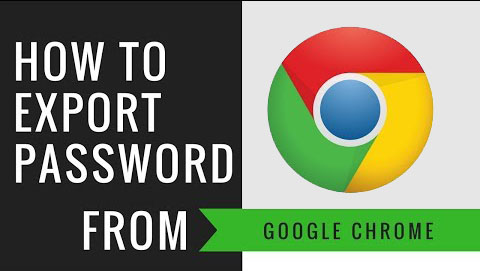How to Export Passwords from Google Chrome?
Step 1: Export your passwords from Chrome
Before you export your data from Chrome, temporarily turn off any backup software you may be using, so the unencrypted export file isn’t backed up. Then follow these steps:
- Click the Chrome menu in the toolbar and choose Settings.
- Click Passwords.
- Click above the list of saved passwords and select “Export passwords”.
- Click “Export passwords”, and enter the password you use to log in to your computer if asked.
- Save the file to your desktop.
Step 2: Export your passwords from Chrome
1. Download and install Password Recovery Bundle on your computer.
2. Run Password Recovery Bundle, then click on the Start Recovery button. It will bring up a drop-down menu that shows all supported password recovery options.
3. Select the Chrome Password option.
4. The Chrome saved logins and passwords will be revealed instantly.
Now you can copy the recovered login details to the clipboard and save them to a text file. Password Recovery Bundle can be used to export passwords from Google Chrome on any Windows platform including Windows XP, 2003, Vista, Windows 7, 8.