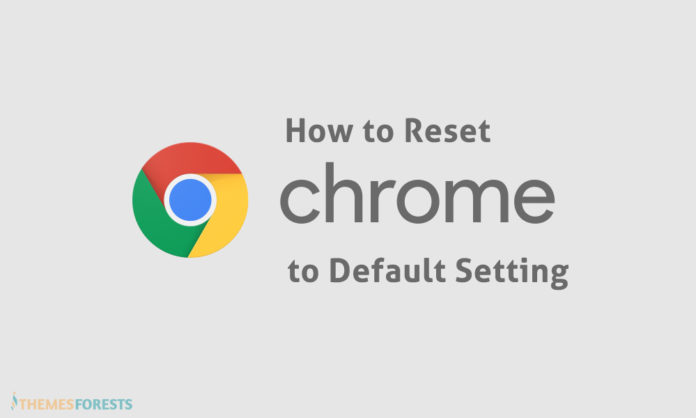How to Reset Google Chrome Original Defaults
1. Open Google Chrome, click on the 3-dots icon (main menu) present at the top-right corner of the window.
2. Now select “Settings” option from the main menu.
3. It’ll open Chrome settings page. Scroll down to bottom and click on “Advanced” option.
4. Again scroll down to bottom and you’ll see “Reset and clean up” section.
To reset Google Chrome settings, click on “Reset settings” option.
It’ll show a confirmation dialog box telling you that it’ll reset your startup page, new tab page, search engine and pinned tabs. It’ll also disable all installed extensions and clear temporary data like cookies. BUT your bookmarks, history and saved passwords will NOT be cleared.