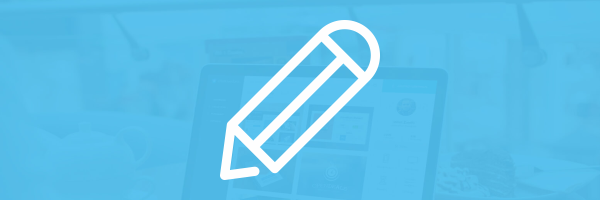You need to change this color in CSS. All new WordPress has access to custom CSS in theme customization screen. You need to find selector of an element, that you want to change, and overwrite its color value.
Every WP widget has a unique css selector, an id or class. You can do this by looking at the source code, or, easier, right-clicking on the widget and choosing “Inspect” in Chrome or “Inspect Element“ in Firefox, for example.
The custom selector will be something like “id=nav_menu-3” (different for different types of widgets, themes, and number is unique, but it’s usually an id). Just find an element that is unique for each widget.
You can test the color change in the browser and see if it fixes what you need. If it does then you can log into your website and go to the customizer. From there you should be able to change the CSS of the that part specifically. You will want to replace it with #000 that’s 3 zero’s not the letter o.
You might have to get specific with it in order to override the default color. Specificity matters with CSS.
If it’s also an h2 or h3 tag then combine that with the .widget-area tag. If for some reason you have difficulty, then you can try and type !IMPORTANT after the class.