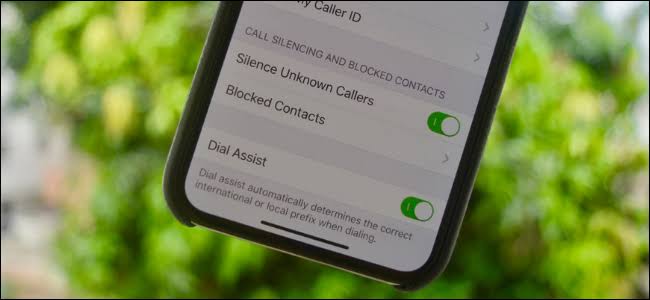When iOS 13 arrived in 2019 the scope of the Blocked list expanded to include emails addresses as well. Plus it is now easier than ever to stop receiving nuisance calls thanks to the new Silence.
How to block numbers on an iPhone
- You need to start by accessing your list of recent callers, so open the Phone app.
- Tap on the Recents tab at the bottom of the screen.
- Click the ‘i’ symbol next to the unwanted number.
- Scroll down and tap Block this Caller.
- Confirm your decision. You won’t be bothered with any calls, texts or FaceTime calls from that number.
There is another way to block a caller. Alternatively you could:
- Open the Settings app.
- Scroll down and tap Phone.
- Tap Blocked Contacts (in older versions of iOS this was Call Blocking & Identification).
- You’ll see your list of blocked callers. If you want to add a new one, tap on Add New…
- You will need to scroll through your Contacts list to pick the number to block (so you will need to add the nuisance caller to your contacts list for this method to work).
How to Silence Unknown Callers
This is a handy new feature that arrived in iOS 13 in 2019. Perfect for anyone who hates talking to people on the phone.
- Open the Settings app.
- Scroll down and tap on Phone.
- Tap on the switch beside Silence Unknown Callers.
With Silence Unknown Callers on all calls from unknown numbers will go straight to voicemail, you won’t even hear the phone ring. You will know that you missed a call because it will appear in the Recents list and you will see a message that you have a voicemail, if they leave one.