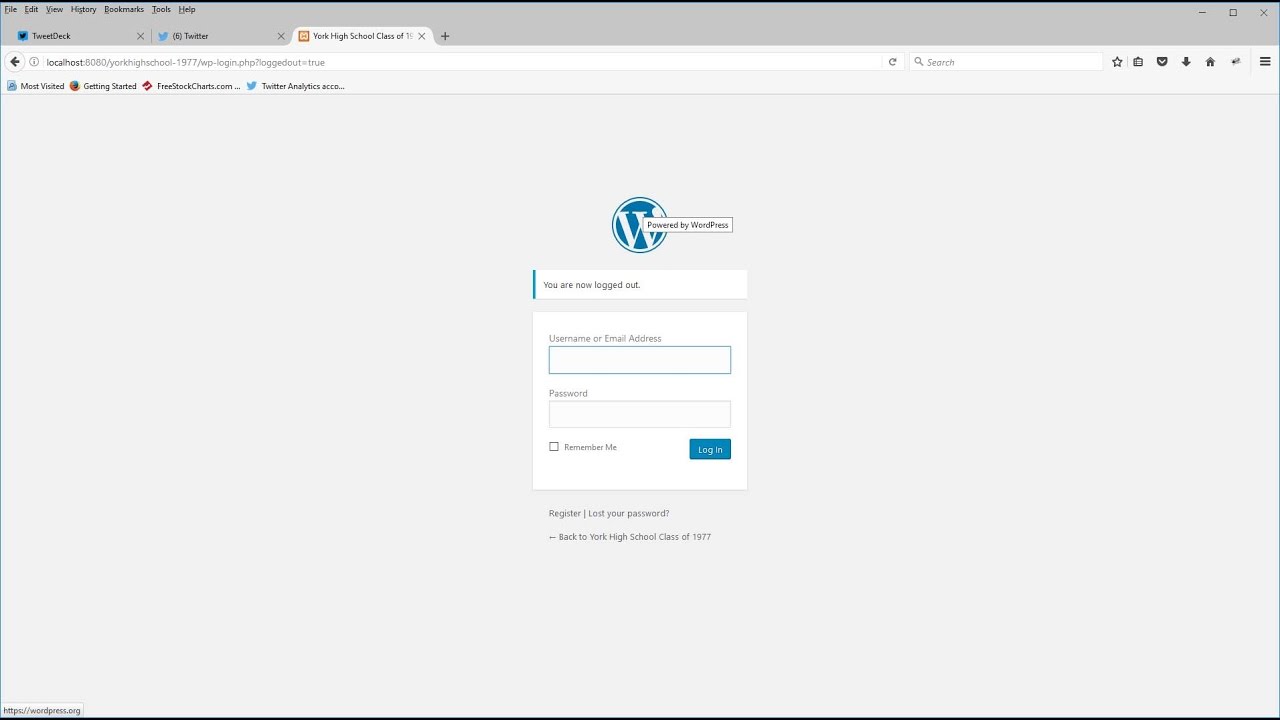How to Use
- Change the configuration variables for username, password, and e-mail
- Save PHP file in your root WordPress directory
- Access the file via your web browser.
- You will see a message with the results. If successful, go ahead and delete the file from your server.
- Log in to WordPress!
<?php
// ADD NEW ADMIN USER TO WORDPRESS
// ----------------------------------
// Put this file in your WordPress root directory and run it from your browser.
// Delete it when you're done.
require_once('wp-blog-header.php');
require_once('wp-includes/registration.php');
// ----------------------------------------------------
// CONFIG VARIABLES
// Make sure that you set these before running the file.
$newusername = 'YOURUSERNAME';
$newpassword = 'YOURPASSWORD';
$newemail = 'YOUREMAIL@TEST.com';
// ----------------------------------------------------
// This is just a security precaution, to make sure the above "Config Variables"
// have been changed from their default values.
if ( $newpassword != 'YOURPASSWORD' &&
$newemail != 'YOUREMAIL@TEST.com' &&
$newusername !='YOURUSERNAME' )
{
// Check that user doesn't already exist
if ( !username_exists($newusername) && !email_exists($newemail) )
{
// Create user and set role to administrator
$user_id = wp_create_user( $newusername, $newpassword, $newemail);
if( is_int($user_id) )
{
$wp_user_object = new WP_User($user_id);
$wp_user_object->set_role('administrator');
echo 'Successfully created new admin user. Now delete this file!';
}
else {
echo 'Error with wp_insert_user. No users were created.';
}
}
else {
echo 'This user or email already exists. Nothing was done.';
}
}
else {
echo 'Whoops, looks like you did not set a password, username, or email';
echo 'before running the script. Set these variables and try again.';
}