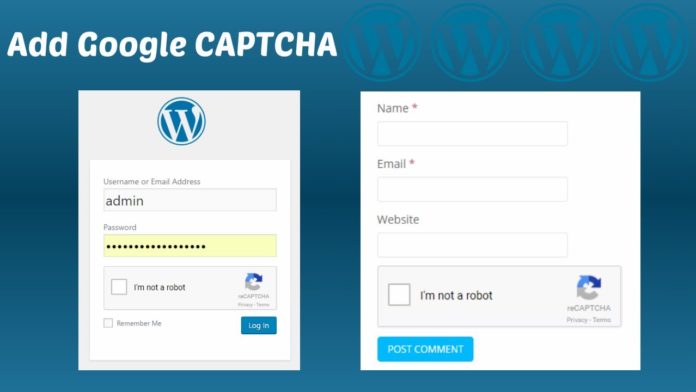Installing Google Captcha
Installing the Google Captcha plugin is a straightforward process.
1. Log into the WordPress administration section
2. Use the left-hand navigation to select Plugins > Add New.
3. In the Search field on the upper right corner, type “captcha”
4. You will see a list of results for your search. The Captcha plugin we are looking for is made by BestWebSoft. It is the most popular WordPress Captcha plugin available, so it will be the first result you see. Click “Install Now”.

5. Once the plugin has finished installing, click the Activate button.
6. You will now be redirected to the Installed Plugins page. From here you can click on Settings link to begin configuring the plugin for your site.
Configuring Google Captcha
A new menu has been added to the left-hand side of the screen, BWS Panel.
Our first step will be to complete the Authentication section. You must fill these fields with the Site Key and Secret Key you have obtained from Google.
Obtaining a key is easy. Click on the link in the authentication section or visit https://www.google.com/recaptcha/admin. You will have to log in to your Google account or create a new Google account to access this page.
Once you have reached the page, you will have to fill in a simple form to receive your site key and secret key.

On the next page, you will be given your Site Key and Secret Key.
Once you have added your keys, press the Test Keys button to ensure you have copied them over correctly.
You will be shown an example of how the reCAPTCHA will look once added to your forms. The next step is to select which forms the reCAPTCHA will appear on. There are four available forms for users of the free version of the plugin and another ten options for people with the paid version.
The other options on this page include:
Login, Registration form, Comments, Reset Password form.
- Hide reCAPTCHA in comments form for: This option allows you to remove the reCAPTCHA for certain kinds of users.
- Whitelist notification: This tells you if you are on the Whitelist of people who do not have to complete a reCAPTCHA when submitting forms.
- reCAPTCHA version: You can choose which version of reCAPTCHA to choose.
- reCAPTCHA theme: You can change the appearance of your reCAPTCHA.
- reCAPTCHA language: Users of the Pro version can change the default language of the reCAPTCHA
- reCAPTCHA Size: Users of the Pro version can use a smaller version of the reCAPTCHA
Don’t forget to press Save Changes after making any changes.