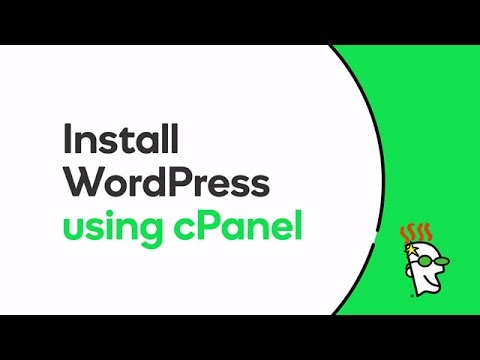1. Login to cPanel
Login at http://yourdomain.com/cpanel with your user name and password. Or, GoDaddy customers can log into their GoDaddy Account Manager and select Manage Web Hosting:

Then click cPanel Admin to open the Admin screen:

2. Launch the installer
Once you reach the cPanel admin screen, scroll down to the Web Applications section of cPanel Admin and click on the WordPress icon to start the installer.

3. Confirm the installation
When the WordPress installer opens, it will display information about the WordPress version you are installing. Click Install this application to continue.

4. Adjust default settings
Review the information on the screen that pops up. You can leave many of these things set to the defaults. Key items to check:
- If you have more than one domain on your account, take care to select the one where you want to install WordPress.
- To install WordPress in the root of your site, leave the directory field blank.

- In the settings section, choose an administrator name and password you can remember or write down the one provided. The default given will be secure but impossible to remember.
- Set an administrator email to receive system notifications.
- Enter a title and tagline for your website.

The rest of the settings can be left to their defaults, though it’s a good idea to scroll through and confirm that these are the settings you prefer.
5. Complete the installation
![]()
When you’re satisfied with the setting selections, click Install, which is located at the bottom right of the screen.
The installation process will launch. When complete, you’ll see a screen listing the details of your newly created WordPress installation, including a link to the WP Admin dashboard so you can get directly to work adding content to your site.