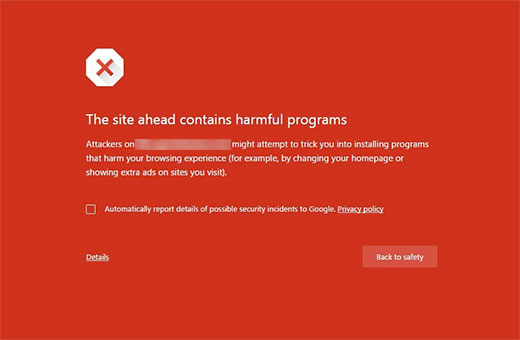How to Fix “This site ahead contains harmful programs” Error in WordPress
The number one reason for this error is that your website is hacked and is believed to be distributing a malware. This code spreads itself from the infected website to website visitors and can even spread to other websites.
Google marks a website with this warning if they find any suspicious code that could be a malware or trojan. This warns users to be careful when visiting these sites.
Another common reason for this error is showing ads from low quality advertising networks. These networks may sometime display ads linking to websites distributing malicious code.
You can also check your site using Google’s safe browsing analysis tool.
All you need to do is add your site’s domain name as the query parameter to the URL like this:
https://www.google.com/safebrowsing/diagnostic?site=YourDomain.com
1. Check for Malicious Codes Inserted in WordPress site
f your WordPress website is infected with malicious redirects, check the following areas for suspicious code:
- Core WordPress Files
- index.php
- index.html
- .htaccess file
- theme files
- header.php (in the themes folder)
- footer.php (in the themes folder)
- functions.php (in the themes folder)
Few instances of malicious code presence which resulted in randomly redirects visitors to malicious sites on hacked WordPress sites.
2. Scan Your Site with a WordPress Malware Removal Plugin (WordFence)
Malware removal plugins enable you to scan your website, identify unwanted programs, and remove them.
WordFence is one good malware scanner WordPress plugin for this purpose. Using this security plugin, you can scan your site, remove malware, and ensure ongoing website security.
After installing and activating WordFence, go to WordFence > Scan.
In the scan page, click on Scan Options and Scheduling.
Since it is suspected that your site might be hacked, set the scan type to “High Sensitivity”. Next, click Save Changes, and when the changes are saved, click Back to Scan.
In the scan page, click Start New Scan. Depending on the size of your site, the scan might take a while, so go ahead and grab a cup of coffee.
When the scan completes, WordFence gives a scan report.
To proceed, click Repair All Repairable Files.
You will be greeted with a warning message. As long as you have a recent backup, continue with the repair.
If the repair completes successfully, you will be greeted with a success message.
However, your site may contain unwanted software that cannot be repaired. In this case, you can use Delete All Deletable Files to get rid of them.
ENSURE you have a backup before clicking this option as it might break your site. Then go on to click Delete All Deletable Files to clean your site.
When this completes, your site should be free of malware.
3. Hire a WordPress expert for cheap
If you don’t have deep knowledge of wordpress backend, the you can hire a wordpress expert for $5 to $10 to fix your website at fiverr. You just need to signup and find a wordpress expert and your issue will be fixed in 24 hours.
4. Getting The Warning Removed by Google
Once you are absolutely certain that your website is clean, then you can ask Google to remove this warning from search results.
You will need to use Google’s Webmaster tools for that.
- Login to Google search console
- Verify your Website ownership
- Click on Site > Dashboard > Security issue
Here you will see list of URL, google is suspecting that is infected with malware. Once you have cleaned all hacked files and your website is malware free, simply click on request a review, and add notes in the form of actions you have taken to remove the malware.