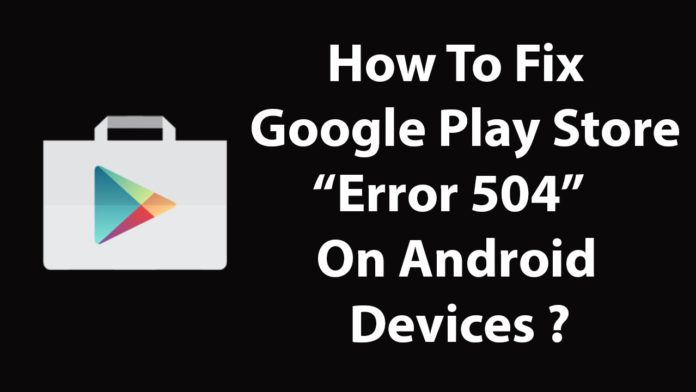How to Fix Google Play Store Error 504
Basically Error Code 504 is the numeric identification of the error. It helps users or developers to fix it as soon as possible because specific error number contains the information about the errors.
Why Error Code 504 Occurs on Google Play Store?
There can be multiple reasons for Google Play Store Error 504 like incomplete installation, un-installation and deletion. Usually we will get this error code 504 on play store while downloading or updating the apps. Another reason behind this error code can be the slow internet speed because in such case all the app info will not be available at the moment and finally user landed up and getting Error Code 504.
Set Date and Time – Correctly
- First of all check for date and time setting
- Go to Settings >> System >> Date & Time
- Disable automatic Date & Time and Automatic Time Zone
- Make sure you are entering the correct date & time and time zone
- Most of the error related to date and time will be fixed by this tweak try restarting your device and downloading the app again.
Change Network or VPN
If above method didn’t work means issue is not related to date and time. Now we will check of slow internet connection speed. Switch your internet connection if you are using mobile data switch to Wi-Fi or vice versa. Alternatively, you can try VPN also. We accept that you are not able to download any apps from Google Play Store we advise you to download .apk file for VPN from some trusted website then download and setup. Once you are connected to VPN try downloading the app again.
Clear Play Store and Play Services Cache and Data
- Go to Settings >> Apps & Notification >> See All Apps
- Under all apps you’ll find Google Play Service and Google Play Store
- Open them one by one and click Clear Data and Clear Cache for both
Remove Your Google Account and Sign in Again
Step 1. Go to system settings > Accounts> Google > remove your Gmail account;
Step 2. Now from settings > Apps > All > Force stop, Clear data and cache for Google Play Store, Google Service Framework and Download Manager;
Step 3. Now again go to settings > Accounts > Google > Add your Gmail account;
Step 4. Restart your android and then accept all the Google terms;
Step 5. Rerun Google Play Store and update or install your app.