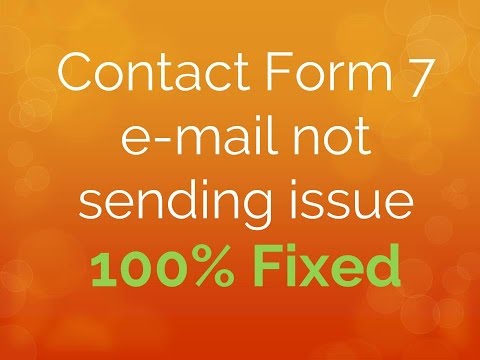Why WordPress Doesn’t Send Emails
WordPress uses the PHP mail function to send emails generated by WordPress or any contact plugin like WPForms. However, many WordPress hosting servers are not configured to use the mail function.
Additionally, in order to reduce spam, your email provider often checks whether your email is originating from the location it claims to be originating from. For example, if your email server is yahoo.com but your email claims to be sent from your website’s domain, chances are your form notification will be blocked before it even reaches the spam folder.
SMTP (Simple Mail Transfer Protocol) is an industry standard way to send emails that use the proper authentication method to ensure email deliverability
WP Mail SMTP: SMTP Setup
The WP Mail SMTP plugin is the most popular WordPress SMTP plugin in the official plugins repository. The SMTP setup tutorial shows you how to configure the plugin for sending WordPress emails using Gmail, Yahoo, or Microsoft Live/Hotmail account (and it will work for many others, as well).
- Plugin: WP Mail SMTP
1: Install the WP Mail SMTP Plugin
The first thing you need to do is to install and activate the WP Mail SMTP plugin.
2: Configure Mail Options
After installing and activating this plugin, you need to visit Settings » WP Mail SMTP to configure settings.
Here, you’ll first be asked to enter your From Email. This is the email address that your form’s email notification should be sent from.Next, you can choose a From Name. By default, this will be set to the site name.
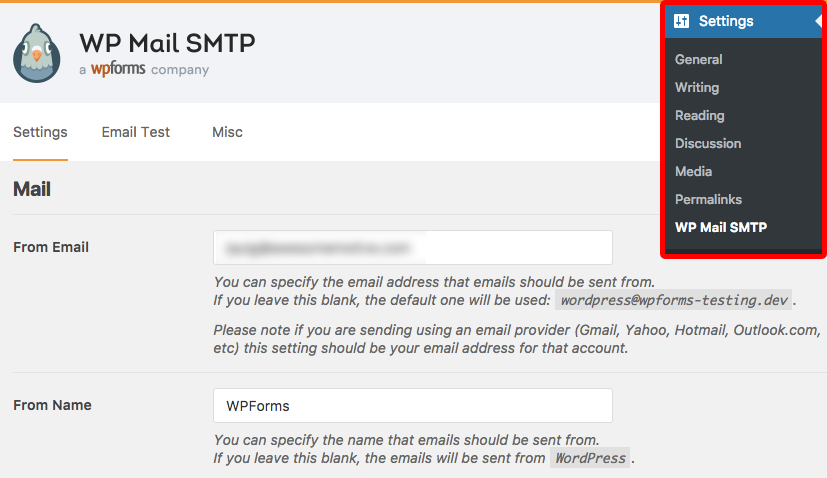
Next, in the Mailer field you’ll need to select the Other SMTP option.
3: Enter SMTP Details
After selecting Other SMTP as your mailer, a new Other SMTP section will appear. Here, you’ll need to enter additional details to connect your site to your email provider.
Each email provider requires slightly different SMTP configurations.You can get these details from your mail provider.
Once your SMTP settings have been added to WP Mail SMTP, it’s important to send a test email to ensure that everything is working properly. To do this, open the Email Test tab.
On this tab, you can enter any email address that you have access to and click the Send Email button.
After sending the email, you should see a success message.
Gmail SMTP Options
If you want to send notifications using your Gmail or G Suite accounts, you can use the below SMTP options.
- SMTP Host: smtp.gmail.com
- SMTP Port: 465
- Encryption: Use SSL encryption
- Authentication: Yes: Use SMTP authentication.
Then, enter your Gmail username and password and save these settings.
Yahoo SMTP Options
If you want to send notifications using your Yahoo email, you can use the below SMTP options.
- SMTP Host: smtp.mail.yahoo.com
- SMTP Port: 465
- Encryption: Use SSL encryption
- Authentication: Yes: Use SMTP authentication.
Then, enter your Yahoo username and password and click Save Changes.
Live or Hotmail SMTP Options
If you want to send notifications using your Live or Hotmail email, you can use the below SMTP options.
- SMTP Host: smtp.live.com
- SMTP Port: 587
- Encryption: Use TLS encryption
- Authentication: Yes: Use SMTP authentication.
Then, enter your Live or Hotmail username and password, and click Save Changes.