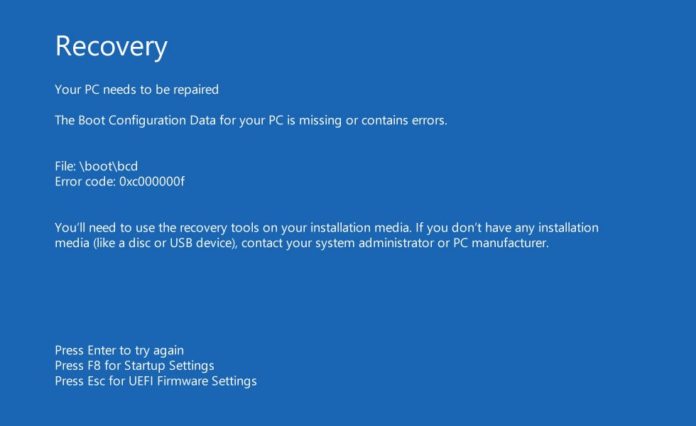The error screen always has the error code mentioned. You can use that error code to troubleshoot why your computer doesn’t work. You can find the error code on the “Your PC needs to be repaired”..
The most common causes of this error are:
Cause 1: BCD is missing or corrupt
One of the most common causes of this error is the BCD that became missing or corrupt. That could happen because of disk write errors, power outages, boot sector viruses, or errors made while configuring the BCD manually.
Cause 2: File system integrity compromised
For the same reasons, the file system itself may become corrupt or damaged. That happens even more often if one turns off a PC while it is in the middle of writing crucial data to the boot sector.
Cause 3: System files are damaged
The system files may also become corrupt or damaged for the same reasons.
1: Use Easy Recovery Essentials
Easy Recovery Essentials can fix many errors such as this automatically using its built-in Automated Repair option. EasyRE is currently available for Windows XP, Vista, 7 and 8 and can be downloaded and created on any PC.
- Download Easy Recovery Essentials. Make sure to note your Windows version (XP, Vista, 7 or 8) before you download EasyRE. This guide can help you identify what version of Windows you have installed.
- Burn the image. Follow these instructions on how to burn the bootable ISO image very carefully, as making a bootable CD can be tricky! Alternatively, these instructions explain how to create a bootable EasyRE recovery USB stick/drive.
- Boot up your PC from the Easy Recovery Essentials CD or USB you created.
- Once EasyRE is running, choose the “Automated Repair” option and click Continue.
After EasyRE scans your computer’s drives, identify and select the drive letter for your Windows installation from the list, and then click on the Automated Repair button to begin.
Easy Recovery Essentials will start analyzing the selected drive for problems. EasyRE will test for and attempt to automatically correct errors with the disk, partition, bootsector, filesystem, bootloader, and registry. No intervention is required, as EasyRE’s repair is fully automated:
- Once the process is complete, EasyRE will report its findings. Click on the Restart button to reboot your PC and test the changes.
- The “Your PC needs to be repaired” error should now be fixed as your PC begins to load:
2.Remove peripherals and hardware
Remove unnecessary peripherals from your computer, except your mouse and keyboard, and restart the computer.
Make sure you don’t have any CDs, DVDs or USBs plugged-in.
If you recently added new hardware to your computer: remove it, restart the computer and check if the error screen appears again.
3.Rebuild the BCD
In these cases, you can rebuild the BCD as your computer’s BCD file might be damaged or corrupted.
To do so, follow these steps:
- Insert the original installation DVD or USB Drive
- Restart your computer
- Boot from the disc/USB
- At the Install screen, click Repair your computer or press R
- Click Troubleshoot
- Click Command Prompt
- Type these commands:
bootrec /FixMbr bootrec /FixBoot bootrec /ScanOs bootrec /RebuildBcd
- Press Enter after each command
- When the
bootrec /RebuildBcdcommand finished the process, remove the installation DVD/USB - Type
exitand press Enter - Restart your computer