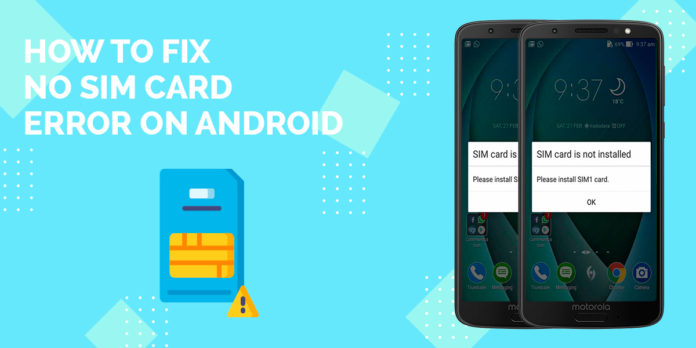No SIM Card Detected Error on Android fixed
Most SIM detection error in phones is due to improper insertion of the card. Although this is not always the case, you might want to check the condition of your SIM card first.
Try these methods first to see if it can fix your problem.
1. Reboot
Restart your Android phone by turning your Android off, then switching it back on. If you just inserted a new SIM, many phones won’t even recognize it until you restart the device. This is probably the simplest way to resolve minor problems of any kind when it comes to your Android.
2. Remove Battery (If Applicable)
Turn off your phone or unplug it from any power source. Remove the battery and wait 30 seconds or more. Re-insert the battery.
3. Adjust SIM Card
The SIM card must be seated in your Android properly. Your SIM card is what connects you to your network, so this is crucial. However, not all devices offer SIM cards that you have access to, but if yours does this can definitely be a fix.
4. Manually Select Carrier/Network Operator
Sometimes, the phone settings will change all of a sudden. This will then cause the network to disconnect. There are many manufacturers that use the Android operating system. So if these instructions differ than what you see on your user interface, you can also visit the manufacturer’s website for help. In general, you’ll want to…
- tap on Settings.
- look for Wireless and Networks and tap on it
- tap on Mobile Networks
- then tap on Network Operators.
Alternatively, on some phones, it will be…
- Settings
- then Wireless and Networks
- then Data Usage
- tap on the three vertical dots in the upper-right corner
- select Cellular Networks
- select Network Operators.
5. Replace SIM
Some Smartphones, especially the latest ones, tend to have a smaller tray for the SIM Card. Which may require you to downsize your standard size SIM card. If that’s the case, did you cut a standard size SIM down to micro or nano size? If so, kindly observe the SIM Card. If there are any damages incurred with the gold plates, you may have to replace your SIM.
6. Remove and Re-Insert SIM Card
Make sure you turn your Android off before installing or removing SIM cards—otherwise you may harm your device and/or the card. Take care not to scratch or bend the SIM card.
For some devices, the SIM tray is located directly behind the volume buttons. For other Androids, you can access the SIM by sliding off the back cover and removing the battery. Just take the SIM out and try again.
7. Check the SIM Tray
If the SIM tray is broken or damaged, it could be the cause of your phone saying no SIM card detected error, a simple replacement will fix this. Alternatively, using paddings that we spoke of in Method 3 — Adjust the SIM Card — can also be used to adjust the tray. By using a piece of foam to apply pressure.
8. Contact Customer Service
Have your phone handy when you check with the service center, in case they ask for information like the IMEI number. They may replace your SIM card, the slot reader, or possibly even your Android, but it depends on the nature of the problem. Sometimes all it takes is for your carrier to activate your SIM from within the store.
9. Reset Network Settings
Another easy fix for phone says no SIM card detected Android issue is to clear your network settings back to their defaults. To do this, simply go to Settings > Backup & Reset > Network settings reset.