How to install and use brushes in Photoshop
First of all open the ZIP file by double-clicking on it. Just about any modern operating system will have software built-in to open ZIP files. If you can’t open your Photoshop Brush ZIP file try searching online for “ZIP file extractor”. When you extract you will find photoshop brush file ending with .abr.
Method #1 to install brushes in photoshop.
BY default photoshop stores the brushes in C / Program Files / Adobe / Adobe Photoshop CC 2017 (or the version you are using) / Presets / Brushes.
Now you can extract and paste all of your brushes in that folder. The Brushes in the Photoshop’s folder will not always emerge in its workspace automatically. You’ll have to load them.
- Open the Adobe Photoshop Program, Goto windows on top Menu and select brushes. you will see the settings for the Brush in the Options palette.
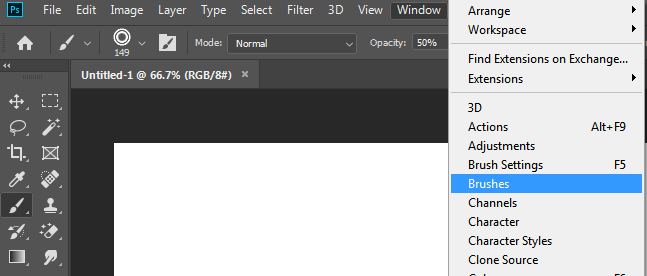
2. Press the triangle on the Top right of the panel or three horizontal bars in new versions.
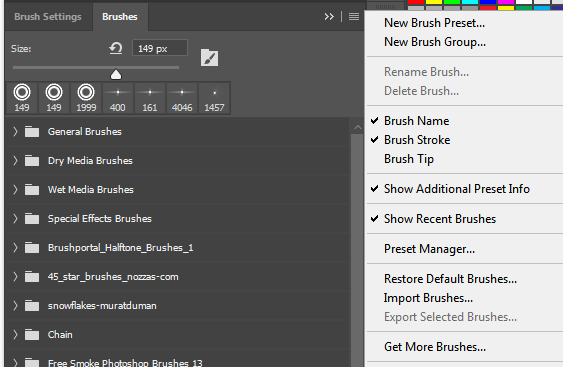
3. Now click on ‘Preset Manager’ . You will see the Load Brushes dialog box. Choose the brush preset you want from the list. The new Brushes will appear in the Brush palette.
4. Now click on done and you are ready to use your new brushes.
Method #2 to install brushes in photoshop.
- Open Photoshop, Goto Edit > Presets > Preset Manager.
- Now click on Load and select your brushes.
- The new Brushes will appear in the Brush palette. You are ready to use the brushes.



































