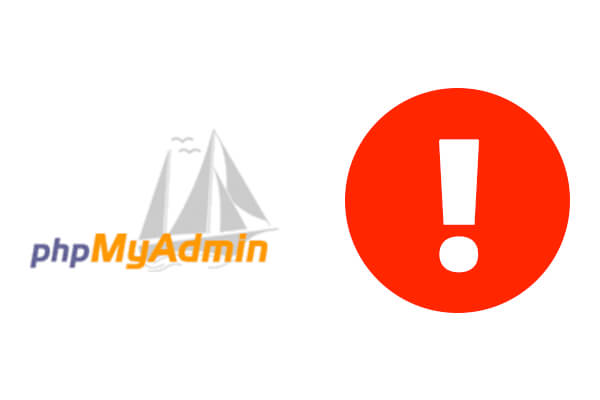How to fix PHPMyAdmin error 1045
Error 1045 can occur when the username or password used for making the connection are incorrect, or the user does not have enough priviliges to access/modify the data. Before proceeding ahead re-check the user login details that you are using to access data, if all seems right then try the following methods.
Step #1. Open Your MySQL Console
- Left click your WAMP/XAMP icon located at the bottom right of your desktop.
- Click on MySQL Console.
Step #2. Enter the Provided Commands
f you have a password, you can ignore this part.
- Type in:
use MySQL; - Press Enter.
- Set your MySQL password with the following command, replacing “EnterYourPasswordHere” with your new chosen password:
UPDATE mysql.user SET Password=PASSWORD("EnterYourPasswordHere") WHERE User="root"; - Press Enter.
- Flush the privileges by typing:
FLUSH PRIVILEGES; - Exit by typing:
Exit - Press Enter.
Step #3. Edit Your config.inc.php File
Using a text editor, such as Notepad++, open your config.inc.php file.
- Go to My Computer > C Drive > (Your Local Server Folder, WAMP/MAMP/XAMPP) > APPS > PHPMYADMIN > config.inc.php
- Find the following line of code:
$cfg['Servers'][$i]['password'] = ''; // MySQL password - Change the
'password'to the newly chosen password you created in Step #2. - Click Save.
Step #4. Access Your phpMyAdmin
- Go to http://localhost/phpMyAdmin and test your phpMyAdmin access.
Congratulations! You are now able to access your databases.