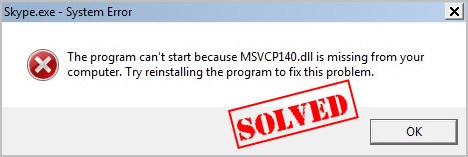How To Fix Msvcp140.Dll Missing Error In Windows 7/8/10
It can read either:
- “The program can’t start because MSVCP140.dll is missing from your computer. Try reinstalling the program to fix this problem.” or
- “The code execution cannot proceed because MSVCP140.dll was not found. Reinstalling the application may fix this problem.”
To fix this issue, please follow the following step by step guide carefully.
Follow the steps:
- Open up the start menu. You wanna proceed to type in “Folder Option“. In Windows 7 it is ‘folder option’ and Windows 10 it would be ‘File Folder option‘ You just open that up.
- Click on “view tab” and the on the button “Show hidden files folders and others“. Click on “Apply” and then ‘OK‘.
- Download the “.dll” file from the following link according to your PC processor.
- Now simply move the downloaded file to the “C:/Windows/System32” for 32bit. In case you have 64-bit Windows then copy it to “C:/Windows/SysWOW64“.
- Restart your PC.
- Now your computer will not show msvcp140.dll error anymore. This will solve your issue for sure.
Fix 2: Reinstall the Microsoft Visual C ++ Redistributable package
The MSVCP140.dll file is part of the Visual C ++ Redistributable for Visual Studio 2015 package.
Go to the Microsoft Visual C++ 2015 Redistributable Update 3 download page, Choose the correct language, and then click Download.
Select the appropriate file for your version of Windows (x64 for the 64-bit version of Windows, and x86 for the 32-bit version).
- If you know which version of Windows you’re running you skip ahead to step 3. Otherwise simply type system info in the search box on your computer and click System Information.
The System Type field will tell you whether you’re running 32-bit or 64-bit Windows.My computer is running the 64-bit version of Windows, so I select the vc_redist.x64.exe file and download it by clicking Next. - Once the file has finished downloading, double click it, and follow the instructions to install it.
- Restart Windows.
- Try launching the program that was giving you the error.