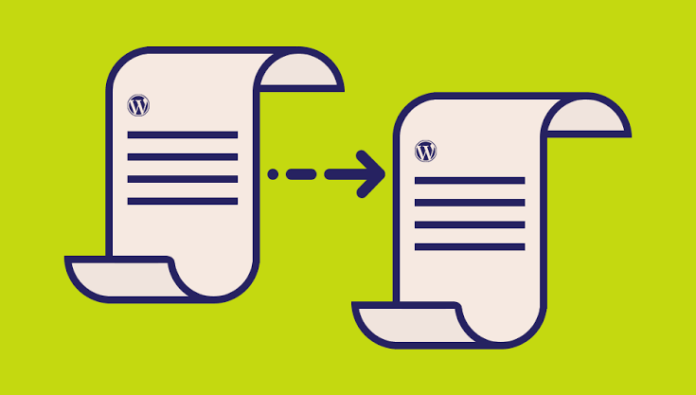How to Duplicate WordPress Page or Post
Creating a duplicate of your existing WordPress posts or pages can be useful in many situations. You can use the copy as a template for future posts, or a reference when you redesign your website.
Take a look at our selection of the best WordPress plugins to duplicate your posts and pages as well as how to use them:
1. Duplicate Post Plugin
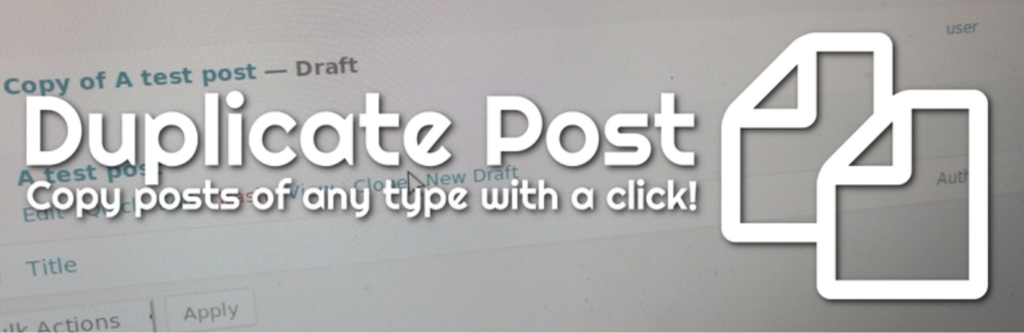
Duplicate Post plugin is one of the go-to options for this purpose. Aside from copying the content, you can also duplicate the comments, slug, menu order, and much more!
In addition, the plugin allows you to add title prefix or a suffix, so you’ll know which one is the original and which one is the copy.
Let’s say you set “Copy of” as the title prefix. If you duplicate a post titled “What is WordPress,” the duplicate will be named “Copy of What is WordPress.”
To clone your WordPress posts or pages using Duplicate Post, follow these simple steps:
- Install and activate the plugin.
- Go to your WordPress dashboard, then click on Pages -> All Pages (if you want to clone a page) or Post -> All Post (if you’re going to clone a post).
- Hover over the page or post you want to clone, and you will see two new options there — Clone and New Draft.

- Click Clone to duplicate the selected post, or choose New Draft to create a cloned version of the chosen post and open it in the post editor.
2. Duplicate Page and Post

Duplicate Page and Post enables you to clone WordPress pages and posts quickly. The plugin can duplicate a page or post without changing its content, title, or style.
Using this plugin is relatively easy. You just need to follow these steps:
- After installing and activating the plugin, go to the All Pages or All Posts menu, depending on what you want to duplicate.
- Hover over the post or page you want to clone and click Duplicate.

- The cloned post or page will appear as a new draft with the same name as the original. Open the copy to edit the content.
3. Post Duplicator
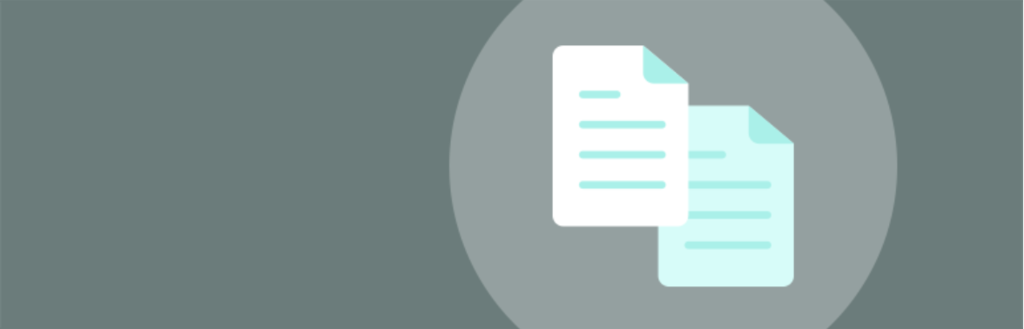
Post Duplicator allows you to create an exact replica of the selected post while retaining the custom fields and custom taxonomies as well.
Here’s how to duplicate a WordPress page or post using Post Duplicator plugin:
- Install and activate the Post Duplicator plugin.
- Hover over the post or the page you want to duplicate, and click Duplicate Post or Duplicate Page.

There are some settings that you can customize for the duplicated posts. Go to Tools -> Post Duplicator and set the post status (draft, published, or same as the original), post type, and post date. It’s also possible to adjust the duplicate’s title and slug.