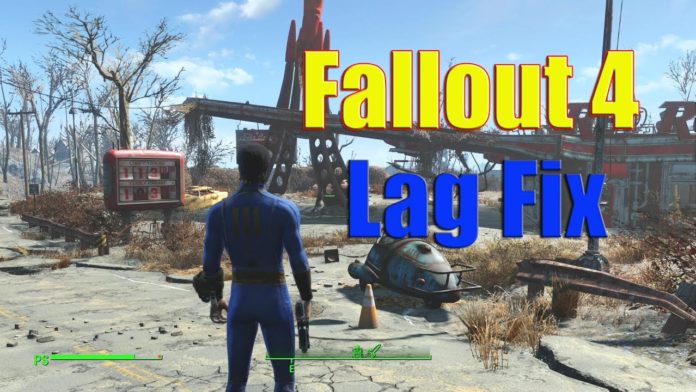Fix Fallout 4 Lag Issue
Fallout 4 has been out for about a while now, and lots of people are still having issues with random lag spikes and/or constant stuttering.
Fix 1: Update your video card drivers
Keep in mind to update your video card drivers at regular times; otherwise an out-dated or corrupt driver may end up lowering your FPS and even preventing the game from running smoothly.
Besides, if it turns out that merely updating the video drivers cannot solve your issue, you should take a shot at updating every possible device driver (such as CPU and audio) and see whether that works for you.
Fix 2: Modify your video card settings
To modify your video card settings, use the following procedure:
1) Right-click an empty area on your desktop and then select NVIDIA Control Panel from the context menu.
2) In the pop-up window, select Manage 3D settings from its left pane. Then, click Add to locate and choose the executable file of Fallout 4.
Now you’re able to modify the settings of this program.
3) Pay attention to the list below Specify the settings for this program:. Scroll through the list to locate these items and make the tweaks accordingly:
- Set Power management mode to Prefer maximum performance
- Set Triple buffering to On
- Set Maximum pre-rendered frames to 1
- Set Vertical sync to On
Fix 3: Adjust in-game settings
This is also a quick-fix when you find yourself suffering from a lag issue in Fallout 4 – adjust the in-game settings.
1) Launch Fallout 4. Then, on the launch menu, click Options.
2) Set Resolutions to the same value as your monitor uses. After that, make sure you check these two boxes: Windowed Mode and Borderless. Click OK to save the changes.
Run the game to see if it goes smooth this time.
Fix 4: Uncap FPS limit
You may seek to uncap the FPS limit of Fallout 4 by using Notepad to modify some certain values. Here’s how to do it:
1) Navigate to the following folder (this is where the game file basically resides):
C:\Users\YourWindowsName\Documents\My Games\Fallout4
2) Locate a file named Fallout4Prefs.ini. Right-click on it to open the context menu and then click Open with > Notepad.
3) After the file is opened, press Ctrl + F on your keyboard to invoke the Find dialog box. Then, type in iPresentInterval and hit Enter.
When you find out the line, change iPresentInterval=1 to iPresentInterval=0.
4) Save the file and exit Notepad.