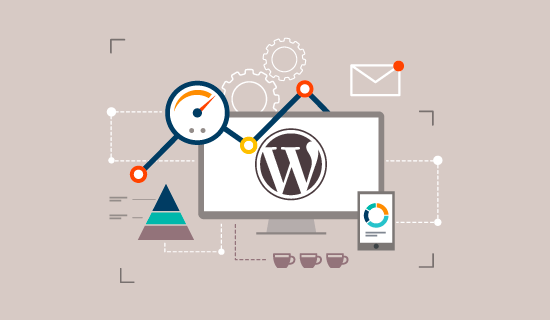Google and other search engines have already started penalizing slower websites by pushing them down in the search results which means lower traffic for slow websites.
To sum it all up, if you want more traffic, subscribers, and revenue from your website, then you must make your WordPress website FAST!
How to Check Your WordPress Website Speed?
Test your website speed using a tool like IsItWP’s WordPress speed test.
It is a free online tool that allows you to test your website’s speed.
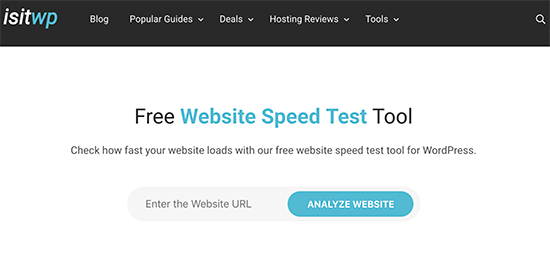
After you run your website speed test, you might be wondering what’s a good website speed that I should aim for?
A good page load time is under 2 seconds.
However, the faster you can make it, the better it is. A few milliseconds of improvements here and there can add up to shaving off half or even a full second from your load time.
What Slows Down Your WordPress Website?
Your speed test report will likely have multiple recommendations for improvement. However, most of that is technical jargon which is hard for beginners to understand.
Learning what slows down your website is the key to improving performance and making smarter long-term decisions.
The primary causes for a slow WordPress website are:
- Web Hosting – When your web hosting server is not properly configured it can hurt your website speed.
- WordPress Configuration – If your WordPress site is not serving cached pages, then it will overload your server thus causing your website to be slow or crash entirely.
- Page Size – Mainly images that aren’t optimized for web.
- Bad Plugins – If you’re using a poorly coded plugin, then it can significantly slow down your website.
- External scripts – External scripts such as ads, font loaders, etc can also have a huge impact on your website performance.
Now that you know what slows down your WordPress website, let’s take a look at how to speed up your WordPress website.
Install a WordPress Caching Plugin
WordPress pages are “dynamic.” This means they’re built on the fly every time someone visits a post or page on your website.
To build your pages, WordPress has to run a process to find the required information, put it all together, and then display it to your user.
This process involves a lot of steps, and it can really slow down your website when you have multiple people visiting it at once.
That’s why we recommend every WordPress site use a caching plugin. Caching can make your WordPress site anywhere from 2x to 5x faster.
There are a lot of good WordPress caching plugins available, but we recommend using either WP Rocket (premium) or WP Super Cache (free) plugin.
Optimize Images for Speed
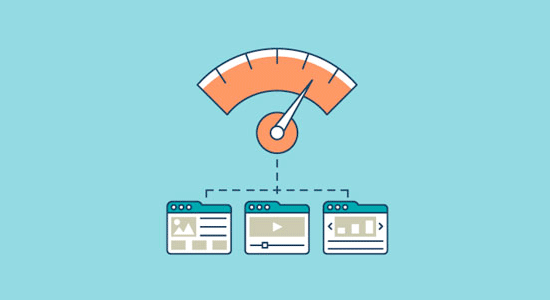
If your images aren’t optimized, then they could be hurting more than helping.
Before you upload a photo directly from your phone or camera, we recommend that you use photo editing software to optimize your images for the web.
Keep Your WordPress Site Updated
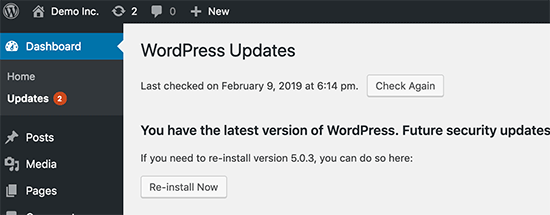
. Each update will not only offer new features but it will also fix security issues and bugs. Your WordPress theme and plugins may have regular updates, too.
As a website owner, it’s your responsibility to keep your WordPress site, theme, and plugins updated to the latest versions. Not doing so may make your site slow and unreliable, and make you vulnerable to security threats.
Optimize Background Processes
Background processes in WordPress are scheduled tasks that run in the background of your WordPress site. Following are some examples of background tasks that run on a WordPress site:
- WordPress Backup plugin tasks
- WordPress cron jobs to publish scheduled posts
- WordPress cron jobs to check for updates
- Search engines and other crawlers trying to fetch content
Tasks like cron jobs for scheduled posts and updates have minimal impact on website performance.
For backup plugins, you need to make sure that your WordPress backup plugin only run during low traffic time on your website. You also need to adjust the frequency of backups and data that needs to be backed up.
Use Excerpts on Homepage and Archives
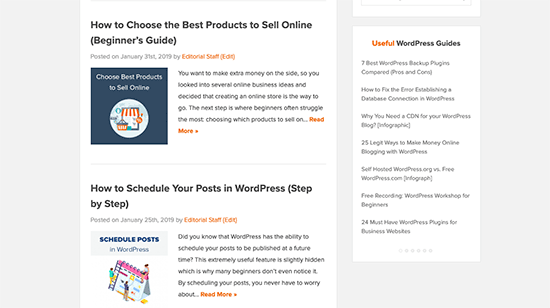
By default, WordPress displays the full content of each article on your homepage and archives. This means your homepage, categories, tags, and other archive pages will all load slower.
Another disadvantage of showing full articles on these pages is that users don’t feel the need to visit the actual article. This can reduce your pageviews, and the time your users spend on your site.
In order to speed up your loading times for archive pages, you can set your site to display excerpts instead of the full content.
You can navigate to Settings » Reading and select “For each article in a feed, show: Summary” instead of “Full Text.”
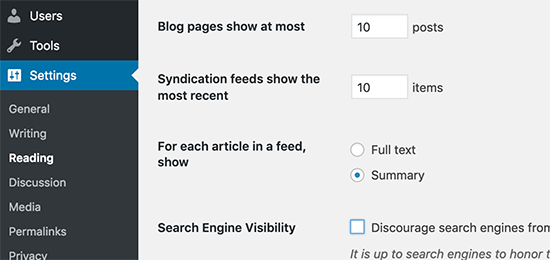
Use a Content Delivery Network (CDN)
Using a Content Delivery Network (CDN), can help to speed up loading times for all of your visitors.
When you use a CDN, every time a user visits your website they are served those static files from whichever server is closest to them. Your own web hosting server will also be faster since the CDN is doing a lot of the work.
Don’t Upload Audio/Video Files Directly to WordPress
You can directly upload audio and video files to your WordPress site, and it will automatically display them in an HTML5 player…
But you should NEVER do that!
Hosting audio and videos will cost you bandwidth. You could be charged overage fees by your web hosting company, or they may even shut down your site altogether, even if your plan includes “unlimited” bandwidth.
Instead, you should use an audio and video hosting service like YouTube, Vimeo, DailyMotion, SoundCloud, etc., and let them take care of the hard work. They have the bandwidth for it!
Use a Theme Optimized For Speed
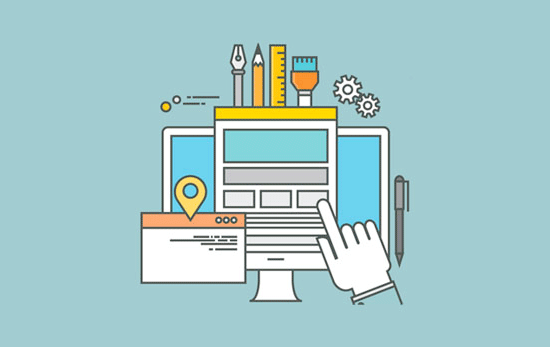
Premium WordPress theme shops like StudioPress, Themify, CSSIgniter offer themes that are well coded and optimized for speed.
Split Long Posts into Pages
If you’re publishing long-form articles with lots of images, it could be hurting your loading times.
Instead, consider splitting up your longer posts into multiple pages.
WordPress comes with built-in functionality to do that. Simply add the <!––nextpage––> tag in your article where you want to split it into next page. Do that again if you want to split the article on to the next page as well.
HTTP Requests
Many WordPress plugins and themes load all kinds of files from other websites. These files can include scripts, stylesheets, and images from external resources like Google, Facebook, analytics services, and so on.
It’s ok to use a few of these. Many of these files are optimized to load as quickly as possible, so it’s faster than hosting them on your own website.
But if your plugins are making a lot of these requests, then it could slow down your website significantly.
You can reduce all these external HTTP requests by disabling scripts and styles or merging them into one file.
Optimize WordPress Database
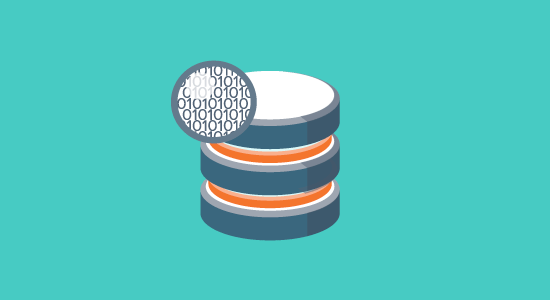
After using WordPress for a while, your database will have lots of information that you probably don’t need any more. For improved performance, you can optimize your database to get rid of all that unnecessary information.
This can be easily managed with the WP-Sweep plugin. It allows you to clean your WordPress database by deleting things like trashed posts, revisions, unused tags, etc. It will also optimize your database’s structure with just a click.
Limit Post Revisions
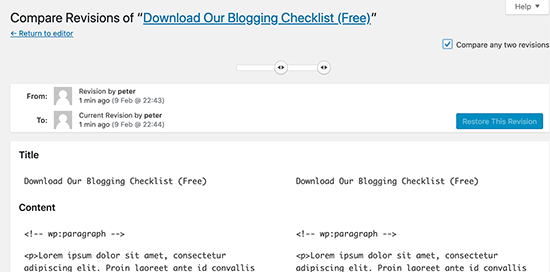
Post revisions take up space in your WordPress database. Some users believe that revisions can also affect some database queries run by plugins. If the plugin doesn’t specifically exclude post revisions, it might slow down your site by searching through them unnecessarily.
You can easily limit the number of revisions WordPress keeps for each article. Simply add this line of code to your wp-config.php file.
define( 'WP_POST_REVISIONS', 4 );
This code will limit WordPress to only save your last 4 revisions of each post or page, and discard older revisions automatically.
Disable Hotlinking and Leaching of Your Content
In your .htaccess, paste the following lines of code to prevent hotlinking.
| /* hotlink blocking */ | |
| RewriteEngine on | |
| RewriteCond %{HTTP_REFERER} !^$ | |
| RewriteCond %{HTTP_REFERER} !^http(s)?://(www\.)?yourwebsite.com [NC] | |
| RewriteCond %{HTTP_REFERER} !^http(s)?://(www\.)?google.com [NC] | |
| RewriteCond %{HTTP_REFERER} !^http(s)?://(www\.)?otherapprovedwebsite.com [NC] | |
| RewriteRule \.(jpg|jpeg|png|gif)$ – [F] |
Use Lazy Loading if Needed
If you add many images, multiple video embeds, and photo galleries to your blog posts, then your site can benefit from lazy loading.
Instead of loading all your images and videos at once, lazy loading downloads only those that will be visible on the user’s screen. It replaces all other images and video embeds with a placeholder image.
As a user scrolls down, your website loads images that are now visible in the browser’s viewing area. You can lazy load images, videos, and even WordPress comments and gravatars.
Use DNS Level Website Firewall
A WordPress firewall plugin helps you block brute force attacks, hacking attempts, and malware. However, not all firewall plugins are the same.
Some of them run on your website, this means attackers are already able to reach your web server before they get blocked. This is still effective for security, but not optimal for performance.
This is why we recommend using a DNS level firewall like Sucuri or Cloudflare. These firewalls block maclious requests even before they reach your website.
Use Latest PHP Version
WordPress is mainly written in the PHP programming language. It is a server side language, which means it is installed and runs on your hosting server.
All good WordPress hosting companies use the most stable PHP version on their servers. However, it is possible that your hosting company is running a slightly older PHP version.
The newer PHP 7 is two times faster than its predecessors. That’s a huge performance boost that your website must take advantage of.
Go ahead and try out these techniques. Don’t forget to test your website speed before and after implementing these best practices. You’ll be surprised these changes will boost your WordPress performance.